Here’s a handy tip I’d like to share with you.
When importing audio from another DAW (e.g. ProTools) into Reaper, audio items can be positioned according to their BWF values. BWF stands for Broadcast Wave Format, which stores additional information in the header of WAV files.
It’s rather simple:
Select the WAV files in the audio folder you want to import (in Pro Tools this folder is called Audio Files). Select the ones that start with the same name.
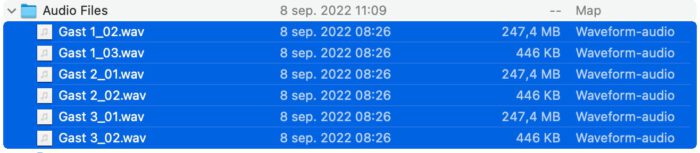
Drag them onto a track anywhere in Reaper’s timeline (it doesn’t matter where, only make sure you drag them onto the right track).
Reaper will then ask you what you want to do with these files:
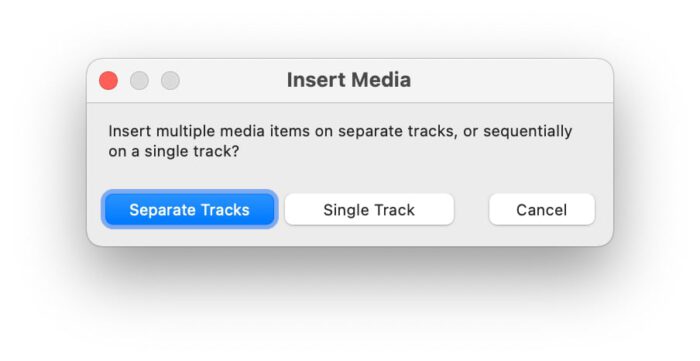
Choose for: Single Track
Repeat this for all the audio files per track you want to import.
Once you have imported them all, select from the menu: Item > Select all
Then choose from the menu: Item > Item processing > Move items to source preferred position (BWF start offset)
This will put all audio items in the correct time position.
UPDATE: For clients using Pro Tools who want to transfer their edits to my system, I offer a robust solution by exporting an AAF from Pro Tools to my preferred DAW, Reaper.
