The Pulveriser has a Trig button for its envelope follower which triggers a modulation signal based on the settings of the Attack and Release parameters. Here’s a quote from the Operation Manual of Reason:
Click/hold the Trig button to manually trig/gate the envelope follower. Clicking/holding the Trig button will make the envelope follower output a modulation signal according to the settings of the Attack and Release parameters de- scribed below. If you hold the Trig button for a longer period than the Attack time, the Follower will output maximum CV signal level. When you then release the Trig button, the CV signal level will drop according to the Release time and continue to follow the audio input signal level instead.
So you can play this button to create different modulation effects. Which is cool.
Houston, we’ve got a CV problem!
On the back of the Pulveriser you can find a Modulation Output for the Follower. You might connect this CV to the Dirt CV Modulation Input for controlling the Dirt when clicking on Trig button. Or maybe changing the Squash amount in real time by playing the Trig button.
There is one small problem though: the CV Modulation Output of the Follower sends a maximum value of 64 instead of 127. This means that if we want to trigger some real Dirt, some real Squash, some cool Frequency sweep, we can’t. We need a CV full range for that.
Note: by using the ReVolt CV Processor Rack Extension I found out that the CV value was not as strong as it should be. My ears were telling me this and ReVolt showed me this. This Rack Extension is great for analysing CV signals.

Problem solver: Spider CV
A simple workaround for making the CV output of the Follower 2 times as strong is by connecting a Spider CV between the CV output of the Follower and the CV input (either Dirt, Squash, Frequency etc.).
Do this:
- connect the Modulation Output of the Follower to Split A section of the Spider CV
- take the first output of Split A and connect it to the first input of the Merge section
- take the second output of Split A and connect it to the second input of the Merge section
- now take the CV output of the Merge section and connect it to the CV input you want to modulate
It should look like this:
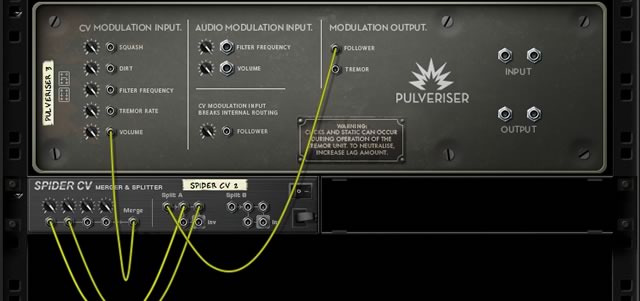
Of course you can connect the output of the Merge section to any CV input you want.
The only “issue” with this method is that the envelope is now using 64 steps to go from 0 to 127 (because we’re multiplying every value/step is in fact 2 values/steps) which is just a little less smooth than a standard 127 steps CV curve. In general this won’t add any artifact to the signal chain, so don’t worry about it.
Houston, we’ve got another CV problem!
What I want to do is make the Trig button lower the filter frequency every time I push it. Like a filter sweep. But then I’ve got another problem: the CV output of the Pulveriser has a maximum of 64. A positive value which will make the frequency to go up instead of down.
Again the Spider CV is our problem solver because it can invert the CV signal and multiply that signal so it generates a maximum of -127. Simply follow these steps:
- connect the Modulation Output of the Follower to Split A section of the Spider CV
- take the first output of Split A and connect it to the first input of Split B
- take the inverted signal of the CV Split A (look for the Split output with the grey square and the ‘Inv’ text next to it) and connect it to the first input of the Merge section
- take the inverted signal of the CV Split B (look for the Split output with the grey square and the ‘Inv’ text next to it) and connect it to the second input of the Merge section
- now take the CV output of the Merge section and connect it to a CV input you want to modulate
It should look like this:

Again: you can connect the output of the Merge section to any CV input you want, not only the Filter Frequency like I’m showing here.
You might also play with the Modulation Amount parameter next to the CV input on the Pulveriser to set the level of modulation. This way you can make tiny frequency sweeps, or change the Dirt or Squash amount just a tiny bit by pushing the Trig button.
When you turn the Threshold fully to the right (100%) the audio input signal will not trigger the envelope but only when you push the Trig button the modulation effect can be heart.
There’s no need to limit the Trig button to modulating only one source but you can combine all kinds of sources, like Dirt + Filter Frequency or Dirt + Squash. You can even trigger one signal to go up and the other one to go down using a second Spider CV to split the signal.
Listen to my demo track below. I’m using the Pulveriser on the Master Section to do filter frequency sweeps (Low Pass 24) by playing the Trig button. Because the Attack of the Follower can be set extremely slow (fully to the right) this works great for super slow and smooth filtering sweeps. Which is what I am doing in this track. I’m also changing the Attack and Release parameters during the track.
For this track I’ve recorded my guitar on a Sony D50 mobile recorder without using a click track or tempo reference. And even without tuning it to A440! Thanks to Reason 7 I am able to change the pitch a little and make the timing fit the tempo perfectly. I then added a Radical Keys Rack Extension track and a NNXT track. Rather basic and not a full song yet, but who knows…

1 Comment
Marco
Thank you
You are the Man! Good job
I followed the diagram in the 3rd “screen shot” picture on your tutorial.
And I was able to get the slow attack on the guitar I was looking for by turning the +/- button “follower to frequency” all the way down.
Great Job
I now have that EHX guit synth patch swell I was looking for.